
The easiest way to aggregate messages to a mobile email account is to have the original accounts forward the messages. If your original email account is on a Unix server, you can simply place a .forward file in your home directory with the following line (it keeps a copy of the message in the original account and forwards a copy to your mobile account):
/username, you@mobile.address.com
If you use the procmail utility (see http://www.procmail.org/) to manage your Unix email Inbox, you can add the following rule to the end of the .procmailrc file to copy all incoming messages to the you@mobile.address.com address:
:0c
*
! you@mobile.address.com
The advantage of procmail is that it supports a complex set of filtering rules. You can determine which messages to forward to the mobile account based on the sender and the content. For instance, you can avoid forwarding mailing list messages or autogenerated messages from forums. When you use it together with a spam filter, you can also avoid forwarding any message that might be spam.
For corporate email accounts (or non-Unix accounts) where you do not have access to the home directory, you should ask the administrator to set up the forwarding service.
Saturday, December 27, 2008
Server Forwarding in S60 Smartphone Email
Posted by
Bali Sunset
at
8:30 PM
0
comments
![]()
Labels: a38. Manage Your Mobile Email
Filtering and Sandbox for Mobile Email
 In addition to providing convenient access to all your messages, an account dedicated to aggregating your email can make mobile email management a lot easier than before. Here are some use cases for a dedicated mobile email account:
In addition to providing convenient access to all your messages, an account dedicated to aggregating your email can make mobile email management a lot easier than before. Here are some use cases for a dedicated mobile email account:
Filtering
We typically do not need to read all messages on our phone. For instance, one of my email accounts receives an alert message from every post to a discussion forum I monitor; another account is subscribed to a high-volume mailing list. I certainly do not want to read these messages while I am on the go. You can set up the aggregation account to aggregate only certain messages, and to filter out some messages for later processing when you are in front of a desktop computer.
Sandbox
Multiple email clients from phones and desktop computers create message management issues. In particular, as I discussed earlier, if you delete a message from your phone, the desktop client cannot recover it or archive it later. You can use the mobile email aggregation account as an email "sandbox." You can download, view, and delete any message in the mobile account from your phone. The regular accounts still keep all your messages when you are home, where you can download the messages via your primary email client.
When you send or reply to a message from your phone, it is a good idea to Cc yourself so that your desktop computer has a record of it later.
Ideally, the mobile email aggregation account should be a standard user account on a Unix/Linux server, with basic support for POP and SMTP. Most Unix/Linux-based ISPs or web hosts provide such services.
Posted by
Bali Sunset
at
8:27 PM
0
comments
![]()
Labels: a38. Manage Your Mobile Email
Make mobile email more efficient with email forwarding and filtering solutions
 Most of us have more than one email address these days. For example, I have separate email accounts for business, personal, news group, and web commerce needs. However, not all email accounts can be accessed directly from a Nokia mobile phone:
Most of us have more than one email address these days. For example, I have separate email accounts for business, personal, news group, and web commerce needs. However, not all email accounts can be accessed directly from a Nokia mobile phone:
Some accounts might require SSL or APOP authentication, which is not supported on all phones.
Some accounts might require connections from computers in the same corporate network. The mobile phone connects from the wireless opera-tor's network, and hence they are certainly outside of most corporate firewalls.
Servers such as Microsoft Exchange are known to provide substandard POP/IMAP services. They prefer you to connect via their proprietary protocols, which are not supported on Nokia phones.
Even if you can access all your accounts from your phone, it is a hassle to thumb through the phone's lengthy menu options (especially for Series 40 devices) and check the mailboxes one by one. If you do not check all the mailboxes at one time, you might forget which ones you already checked the next time, and you'll have to go through all of them again. It would be nice to have a mobile-accessible email account that captures all your email messages in a single mailbox.
Posted by
Bali Sunset
at
8:24 PM
0
comments
![]()
Labels: a38. Manage Your Mobile Email
Web-Based Email in S60 Smartphone

If you use web-based email services, such as Yahoo! Mail, Hotmail, Gmail, and AOL Mail, you can check email directly from your phone's web browser. Most popular web-based email services offer WAP interfaces that work with almost any phone browser. The advantage of this approach is its simplicity. You do not need to configure the email servers on the phone. You do not even need a high-end data plana regular WAP browser will suffice in many cases.
Many ISPs or corporate email systems also provide web interfaces. But they are typically HTML-only. So, you need an HTML-compatible browser on the phone to access those services via the Web].
However, the WAP interfaces do not support all advanced features of the web-based email service. HTML message formatting and attachments are not supported. But long messages are divided into multiple pages for easy reading on mobile phones.
Again, HTML formatting or file attachments are not supported. If you click the To or Cc link on the message composition form, you will be able to select recipient addresses from your Yahoo! address book.
Posted by
Bali Sunset
at
8:13 PM
0
comments
![]()
Using EmailViewer in S60 Smartphone

ProfiMail is a "heavyweight" email client that works only on Series 60 phones. What if you need to display HTML messages and attachments on a smaller Series 40 phone? The EmailViewer program (http://www.reqwireless.com/emailviewer.html) is the answer. It renders HTML messages, as well as common document formats for email attachments, such as PDF files, zip files, and MS Word files. EmailViewer is a Java application, and it works on both Series 40 and Series 60 phones.
Under the hood, EmailViewer utilizes a proxy server to do all the heavy lifting. The proxy server fetches the message, renders it into a stream of bytes in a compact and proprietary format, and then delivers the bytes to the client. The mobile client simply displays the data in the stream according to a predefined convention. There is no need to parse, decode, render, and then lay out the HTML content on your mobile phone.
You have to install a proxy server licensed from Reqwireless, or subscribe to Reqwireless's proxy service, for the EmailViewer client to work.
EmailViewer and WebViewe are developed by the same company, and they utilize the same approach for proxy-based content rendering.
Posted by
Bali Sunset
at
7:56 PM
0
comments
![]()
Thursday, December 11, 2008
Using ProfiMail in S60 Devices
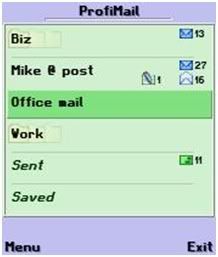
ProfiMail is a Symbian-based email client application for Nokia Series 60 devices. It is developed by Lonely Cat Games and is available for sale and trial at http://www.lonelycatgames.com/mobile/profimail/profimail.html. The process to set up mailboxes in ProfiMail is very similar to the setup process for the native email client.
ProfiMail renders HTML markup in email messages. If you have a multipart message with several text and image components, ProfiMail renders the components in the order they appear in the message. So, you can have images between paragraphs of text even if you do not use HTML.
A ProfiMail feature many people like is the ability to display messages in small fonts. That fits more message content in a single screen. For instance, ProfiMail splits the screen into a message header panel and a message body panel to ease message navigation. However, the problem with small fonts is that they are very difficult for seniors or vision-impaired people to see.
ProfiMail also comes with a built-in file management program for the Symbian OS. It is very similar to the FExplorer file manager. Using the file manager, you can save any email attachment (e.g., images, PDF documents, Word documents, etc.) directly to your phone memory or MultiMediaCard (MMC) card. Compared with the Nokia native email client, ProfiMail allows you to open more types of file attachments. For instance, you can open and browse zip files or the text in a Microsoft Word file.
Finally, ProfiMail supports rule-based filters that can automatically classify incoming messages based on their subject line, or on the text content in the body. You also can configure ProfiMail to automatically delete messages that it thinks are spam.
Posted by
Bali Sunset
at
6:42 PM
0
comments
![]()
Using HTML Email Client in S60 Devices

In recent years, many email clients began supporting Hyper Text Markup Language (HTML) formatting tags in messages. An HTML message can have rich fonts, layout controls, hyperlinks, and inline images. The inline images can be included in the same message as attachments. While the Nokia native email client handles plain-text messages and attachments very well, it does not support HTML rendering or inline images. To view HTML email messages on your phone, you need third-party software.
When I have a choice, I always try to avoid sending HTML email messages, since they are not compatible with all email reader clients.
Posted by
Bali Sunset
at
6:17 PM
0
comments
![]()
Handling email attachments in S60 devices
![]()
Originally, email messages were just plain text. Later, Multipurpose Internet Mail Extensions (MIME) technology was developed to encode arbitrary binary files into text, and hence allowed the files to be sent as part of the email message (i.e., attachments). The Nokia native email client on Series 60 phones supports MIME attachments for both sending and receiving email messages.
The current generation of Nokia Series 40 phones (e.g., the Nokia 6230 camera phone) does not support attachments in email. You can still use MMS to send media files from the phone to an email address. But you cannot receive files in email messages.
Notice the difference in the header bar in the first and last screenshots (i.e., after the attachment is added the message size is larger, and a paper-clip icon indicates there is an attachment).
You can open and save the message attachments, if there are any, from the Options menu. If the phone recognizes the attachment file format as a supported media format, it provides the option to save the attachment file to the phone's Gallery.
If the attachment is in a format the phone does not support, the phone will not allow you to save it to the Gallery.
If you install a PDF reader program on your phone, the PDF reader will register .pdf files (and their appropriate MIME types) as "recognized" file formats. Then you will be able to open PDF attachments using the reader program from within the Messaging Inbox.
You can still send the attachment to another device or computer. Or, you can use a file browser, such as FExplorer, to get the attachment file directly from the mail folders.
Posted by
Bali Sunset
at
6:01 PM
0
comments
![]()
Delete email in S60 devices

Since the Nokia phone first retrieves all the message headers from the remote POP/IMAP server, it retrieves the message bodies only when you specifically instruct it to do so (e.g., by opening a message). So, when you delete a message via the Options Delete menu, you have two options:
If you choose to delete from the phone memory only, the message body is deleted. But the message header remains in the phone memory. You can still see the message in the email message list, and if you open it, the phone redownloads the message's body.
If you choose to delete the message from both the phone and the server, the message header is marked with a delete sign in the phone's email list. The next time the phone connects to the server, it instructs the server to delete the message immediately.
When deleting a message, the Nokia email client behaves differently from most desktop email clients. Desktop email clients can be configured to delete the message on the server several days after the message is deleted locally. That allows you to recover deleted messages from the server if you need to. The Nokia phone's native email Inbox is always a mirror of the account on the server. The deleted messages are erased from the server immediately after the phone connects to the server the next time.
Posted by
Bali Sunset
at
6:00 PM
0
comments
![]()
Receive email in S60 devices

On a Nokia Series 60 device, you can simply open any properly configured email mailbox from the Messaging application's Main menu. The phone connects to the Internet and checks for new messages on the remote POP/IMAP server. Or, you can select Options Connect to force a connection.
On a Nokia Series 40 device, select the Messages Email Retrieve menu to retrieve messages from the currently active mailbox. The retrieved messages are available under the Messages Email Inbox menu.
For all new messages, the phone retrieves only those message headers that show the sender's email addresses, the message dates, and the message subjects. It does not automatically retrieve the message bodies or attachments. This saves bandwidth and greatly improves the email client's response time. If you want to view an individual message, you can retrieve the message body by opening it. You can also select commands from the Options menu to retrieve all messages or marked messages.
Posted by
Bali Sunset
at
5:59 PM
0
comments
![]()




